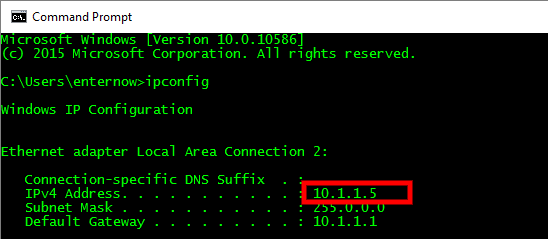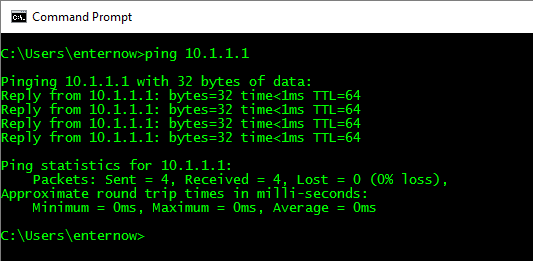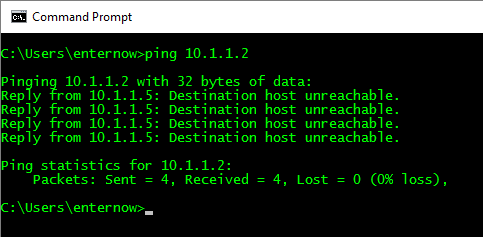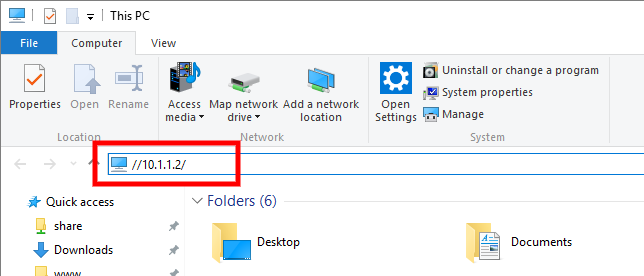Checking computers can Network
Click on the [Start] flag or button (bottom left corner of screen)
Type cmd and press [Enter]
You will now see a black box
Type ipconfig and press [Enter]
This screen will now show an IPv4 address, these are 4 numbers separated by dots.
They usually start with a 10.x.x.x or 192.168.x.x similar, note this number down.
In this case
Computer A = 10.1.1.5
Repeat the above steps for Computer B
Computer B = 10.1.1.1
Now to check the 2 computers can see each other
In the black box on Computer A
Type ping x.x.x.x (replace the x.x.x.x with the ip address of computer B) and press [Enter]
If it was successful your screen will show 4 lines, Reply from x.x.x.x
If it was unsuccessful, it will show Destination host unreachable.
Possible causes for being unsuccessful
- Incorrect IP address was typed, check the numbers are correct
- Firewall may be blocking requests. Try disabling the firewall on the computer you are trying to connect to.
- Network cables or wifi is not connected
- There are various other issues, such as routing, which go beyond the scope of this article.
Once you have proven the computers can see each other in one direction, from Computer A to Computer B, repeat the above steps in the reverse direction Computer B to computer A.
If the computers can see each other in both directions, you should be able to share files (if the firewall allows).
You can access each computer using in the ip address by typing //x.x.x.x/ into the file explorer (where x.x.x.x is the ip address of the computer you want to connect to.
eg in this case //10.1.1.2/ make sure you use forward slashes (leaning to the right)