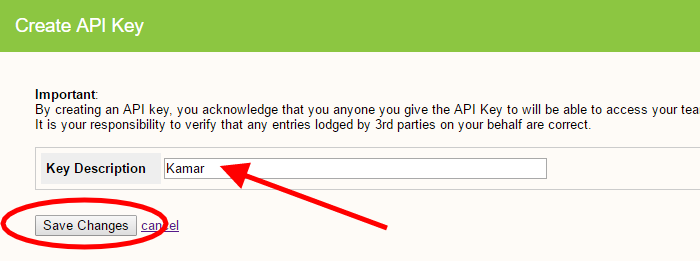Importing Student Data from KAMAR (Automatically)
If your schools uses KAMAR you have the option to automatically import student data into EnterNOW.
1. In EnterNOW
In EnterNOW go to the Settings tab, then click on [Create API Key]
On the next screen type in Kamar as the Key Description, then click on [ Save Changes]
You will now be back on the Settings tab, and down the bottom will be your new API Key.
Select and copy the Kamar API Key
2. In KAMAR
Note: you may need your kamar administrator to do this.
Follow the instructions in the kamar help manual
https://www.kamar.nz/setup/server/directory-services/enable
You will need the following settings
| Name | enternow |
| Address | kamar.enternow.co.nz |
| Port | 443 |
| Username | enternow |
| Password | (Use the API Key you created above ) |
| Format | JSON |
| Password | (Use the API Key you created in EnterNOW above ) |
| Part Updates | NO |
| Full Update | We recommend once per day, but it can be as low as once per week. |
Click on the [ Check and Enable ] button to verify your connection is working.
After a few seconds, KAMAR will report the result of your connection.
If successful, you can then press the [ Run Now ] button to complete your first full sync of all students to the EnterNOW service.
Note: The update process is run on the server and may take a while to complete before you see anything happening.
Required Data
- Student ID
- First Name
- Last Name
- Gender
- Year Level
- Date of Birth
- Starting Date (eg enrollment date)
Optional Data
- Ethnicity
- Iwi
- Mobile
- Residence, Street, Suburb, Town
- Photo
If you need student photos to be transferred, under the selected directory service, select the ' Student Photos' option.